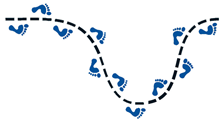
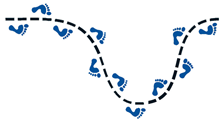
In the program WALK, you start at the center of a “fenced” circle that has a radius of ten units. At each move, you take a step in one of four directions, NE, NW, SW, SE. You leave a “footprint” at each step. You may choose the way your footprint looks: a dot, a little open square, □, or a little plus sign (see below). You may choose your step size; one or two is probably best. Your goal is to stay inside the circle for as many steps as you can. When you hit the border of the circle, your journey stops, and the program tells how many steps you took.
Let’s first put WALK into our calculators. Here is the code for WALK:
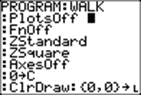
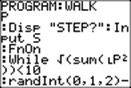
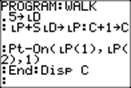
Set parametric mode, PAR:

To draw a circle with radius 10 units, go to Y= and enter:
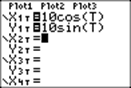
To run the program:
At STEP?, enter the size of the step you will take. Remember that the radius of the circle is ten steps! You want to stay inside the circle as long as you can.
My first run:
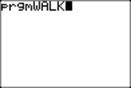
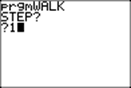
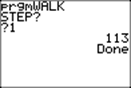
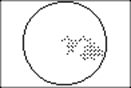
In the program code, I can change
:Pt-On(LP(1),LP(2),1)
(1 tells the kind of mark I want; 1 is a dot, 2 is an open square, □ )
to
:Pt-On(LP(1),LP(2),2)
Here I changed the mark to 3 (little plus signs) and the step to 2. It has 68 steps.
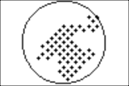
I changed step to 1.5 and got this, with 53 steps

I changed the step to 2. Here is a run; it has 74 steps
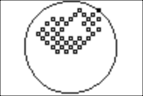
Different footprints and different step sizes yield quite different patterns, some more aesthetic than others.
Let’s just play with WALK for a few runs!